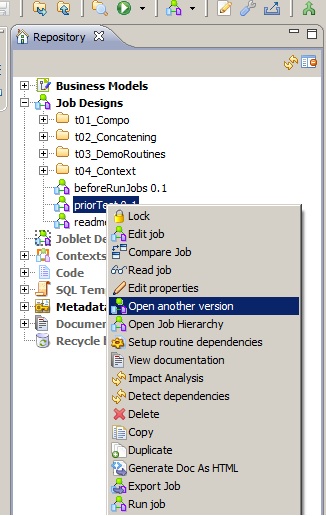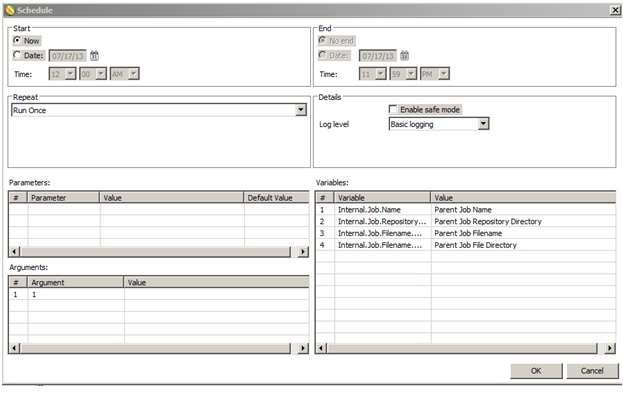Pentaho Instaview Demo
Pentaho Instaview is a new Enterprise Edition perspective in Pentaho Data Integration version 4.4 that allows you to quickly connect to a data source, define a slice of data to work with, and immediately visualize that data in Pentaho Analyzer Check out the demo here: http://www.pentaho.com/resources/videos/97/pentaho-instaview-demo